TEACH System
Checking that a Document is in TEACH
The steps to check that a document submitted to the Office of Teaching Initiatives (OTI) is in your TEACH account are provided below.
Please note that OTI receives hundreds of documents daily. It may take at least four weeks for a document to be entered into TEACH after it is received. Documents are entered in the order that they are received.
Steps for Checking that a Document is in TEACH
- Log into your TEACH account at https://my.ny.gov.
- Select “TEACH Online” from your list of available applications.
- Go to “Account Information”.
- Select “Correspondence” from the option box as seen below.
- Click “Submit”.
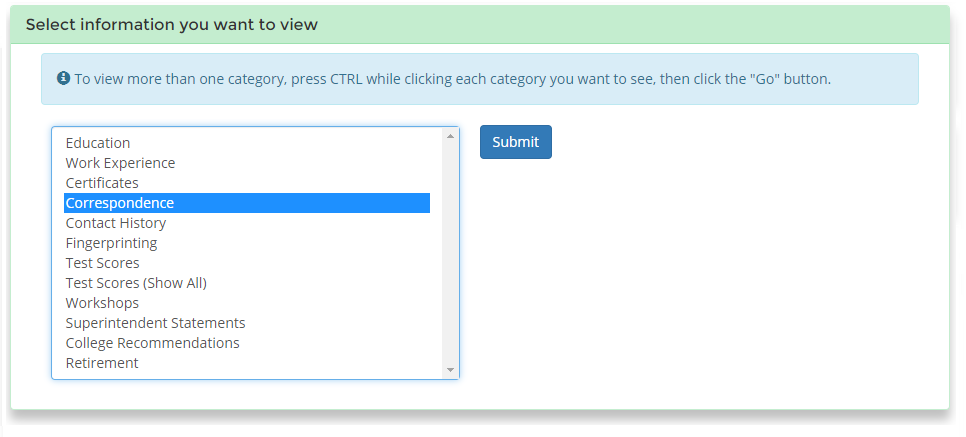
The Correspondences table shows which documents are on file and the dates they were received. Please note that a document that includes a two- or three-digit number in the Comments column may indicate that the document is no longer on file (see the second entry in the Documents table below for an example of a two-digit number in the Comments column).
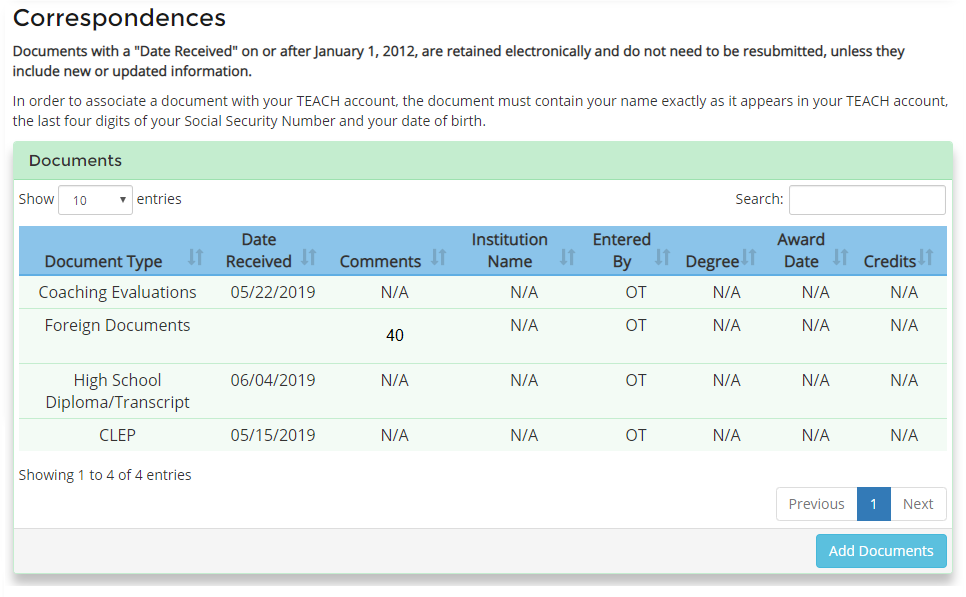
Document is Not Listed in TEACH
If a document is not listed in the Documents table, OTI either 1) has not received the document, 2) has received the document and it is in line to be entered, or 3) did not enter the document because it is missing identifying information, completed incorrectly, or not acceptable. If your document was sent more than six weeks ago, you could send an email to notinteach@nysed.gov describing the missing document and providing your name as it appears in your TEACH account and the last four digits of your Social Security Number and or your date of birth.
