TEACH System
TEACH Help for Applicants
- Log in or Create a TEACH account
- Viewing Information in TEACH
- Adding Information to TEACH
- Deleting Information from TEACH
- Editing Information in TEACH
- Address Changes
- Name Changes
- Social Security Number Change
- Submitting Documents
- Verifying Documents in TEACH
- Viewing Your Certificates
- Test Scores
- Submitting an Application
- Payments
- Status of Application
- Application Pathway Change Request
- Register Your Certificate
- Printed Certificates
Viewing Information in TEACH
- Log in to your TEACH account: Login to TEACH
- Under Inquiry Links, click on "View Account Information".
- Click on the information you would like to view, then press “Go”.
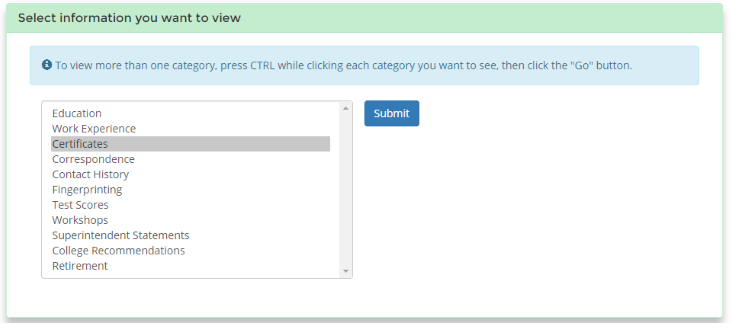
Education |
Shows education information that you self-reported and education verified based upon the receipt of official college transcripts. |
Work Experience |
Shows work experience information that you self-reported in your TEACH account. To add or edit your information, refer to: Link to sections above |
Certificates |
Lists your application and certificate information. For information regarding the status of your application, refer to: Checking the Status of Your Application. |
Correspondence |
Lists documents on file electronically in the Office of Teaching Initiatives. |
Contact History |
Lists any former names or addresses associated with your account. |
Test Scores |
Lists test scores received from the testing company. More information regarding exams can be found at: (link to exam page) |
Workshops |
Lists workshops completed. |
Superintendent Statements |
Lists any Superintendent Statements submitted by your employer(s). |
College Recommendations |
Lists all college recommendations for certification submitted by a registered program within a New York State college or university. If you have any questions about the information provided in this section, contact the certification officer at your New York State institution. |
Retirement |
Shows any retirement waivers applications submitted. This section only applies to individuals who have retired from service, receive a pension, and are employed by a public school district |
Adding Information to TEACH
You can add the following self-reported information to your TEACH account:
- Education Information
- Employment information
- Address
To add self-reported information to your TEACH account:
- Login to TEACH
- Click on "Update/Add Education, Employment and Personal Information".
- Click the “Edit” button for the section that you would like to edit.
NOTE: Self-reported education and employment information must be verified by official documentation.
- Education Information can only be verified upon receipt of an official college transcript.
- Employment Information must be verified by your employers using the appropriate experience verification form.
To learn how to submit your documents, refer to:
Submitting Documents to the Office of Teaching Initiatives
Deleting Information from TEACH
The TEACH system does not allow applicants or the Office of Teaching Initiatives to delete self-reported education or employment information the you provide in your account. If you enter education or employment information incorrectly, you should edit the entry to make it correct.
NOTE: Duplicating self-reported information will not adversely affect your account or application.
Editing Information Entered
You can edit the following self-reported information:
- Education Information
- Employment information
- Address
To edit self-reported information in your TEACH account:
- Log in to your TEACH account: Login to TEACH
- Click on "Update/Add Education, Employment and Personal Information"
- Click the “edit” button for the section you would like to edit.
Payment
How do I pay for an application I submitted online?
To make payment for an existing application:
- Click "Login to TEACH"
- Click "TEACH System"
- On your TEACH Home page
- Under Payment Links (sixth bullet down), click "Pay for Certificate."
