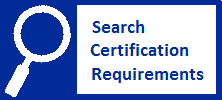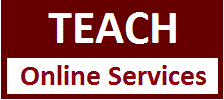View or Change Your Registration Status
The five registration statuses in TEACH are listed below. Educators can view or change their registration status by clicking on “View or Change Registration Status” on their TEACH home screen. They can also view their registration status and registration period expiration date by clicking on “Account Information” on their TEACH home screen and checking the “Registration Information” section.
- Registered - Active: These educators are registered and are practicing in an applicable school.
- Registered - Inactive: These educators are registered and are not practicing in an applicable school.
- Registration Expired: These educators were registered, but their registration period expired. They have not re-registered.
- Not Registered: These educators have never registered and did not begin the registration process.
- Registration/Re-Registration Incomplete: These educators began the registration/re-registration process but did not complete it.
Some educators may decide to no longer practice in an applicable school during their five-year registration period (i.e., not employed 90 days or more during a school year by a single applicable school). For example, they may change employment to a school that is not applicable, leave their position temporarily or permanently, move to another state, or retire.
Inactive Status
Educators may allow their registration to lapse without being subject to the late fee if they change their registration status to “Inactive” in their TEACH account, indicating that they are no longer practicing in an applicable school.
When educators' registration period expires, they are not required to re-register if they do not plan to practice in an applicable school in the future (e.g., retirees are not required to re-register unless they resume practicing in an applicable school). If they practice in an applicable school in the future, they should re-register and select the “Active” status. There is not a time limit on being in inactive status.
Active Status
If educators resume practicing in an applicable school, they would change their status back to “Active.” Educators who are subject to registration must have "Registered - Active" status in order to practice in an applicable school. Information on how educators would determine the total number of CTLE clock hours required for their registration period, including if they had inactive periods, is available on the Number of CTLE Clock Hours webpage.
Directions
To change your registration status:
- Log in to your TEACH account.
- On your TEACH home screen, either:
- Click on “View or Change Registration Status” under the “Inquiry Links” heading. You will see your “Registration Status” screen. Click “here” in the phrase, “To change your registration status click here.”
- You will see a screen with information about registration and CTLE.
- Select one of the following options:
- You will see a screen confirming your new registration status. In addition, you can verify your new registration status by clicking on “View or Change Registration Status” or “Account Information” under the “Inquiry Links” heading on your TEACH home screen.